
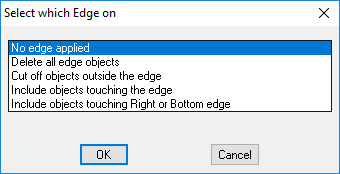
The previous section presented an overview of binary image qualification and the basics of selecting measurements and setting a measurement range. This section introduces three important features, the Qualification Histogram, Edge Removal and the Nested and Filled Modes. The Qualification Histogram provides constant visual feedback, a must when setting the measurement range. Use Edge Removal to remove incomplete objects that will bias measurements. The Nested and Filled Modes is very important when measuring objects within other objects.
The Image Histogram is used to report the current QualifyMeasurement Range. The histogram reports the qualification criteria values as well as the percent of the total number of objects accepted and rejected. The histogram is color coded (see Quantification Color Codes) but only the population remaining after all other criteria have been applied is depicted, so bin-counts corresponding to original objects shown in the display with color-code magenta do not appear in the histogram.
When using a ROI to restrict the processing and analysis area of an image, it is common that objects will be truncated by the edge of the ROI, and therefore incorrectly measured. Pressing this button will open a choice of rules to apply when processing objects on or outside the ROI.

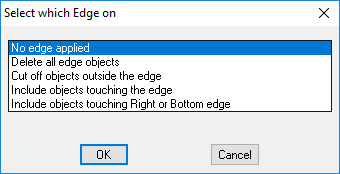
| Rule | Effect | Example |
|---|---|---|
| No Edge Applied | This will not affect objects in the image. |
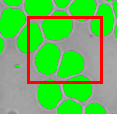
|
| Delete all edge objects | This option will remove all objects that touch the edge. This will eliminate can ensure that no truncated objects are measured, but may decrease the object count per unit area, especially as larger objects may be rejected more frequently than smaller ones. |
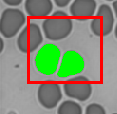
|
| Cut off objects outside the edge | This option applies the Region Of Interest as a pixel mask. All pixels that fall outside the ROI are rejected, cutting border objects in two. This truncation may reduce the measured size of some objects, but is still useful when counting objects, or for preparing the image for Area Fraction measurements. |
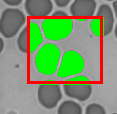
|
| Include objects that touch the edge | Includes objects within the ROI and touching the edge but removes all objects that are completely outside of the ROI. |
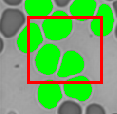
|
| Include objects that touch the Right or Bottom edge | This option applies an algorithm to remove objects that touch the top or left side of the ROI and include objects within or touching the bottom and right sides of the ROI. This mechanism is used in Stereology where large areas of a sample are scanned, typically using a motorized XY stage, and where adjacent fields are measured. The bounding rectangle of the ROI is used as the measuring region, and the area outside the ROI is used as a Guard region to ensure that objects can be measured in full without being truncated by the edge of the screen. This exclusion mechanism makes sure that objects are not counted twice. To ensure the success of this method, the guard region outside of the ROI should be the width and height of the largest object to be measured. |
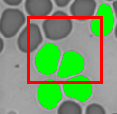
|
|
Mode |
Icon |
Description |
|
Nested |
|
Objects are measured separately even if nested inside one another. |
|
Filled |
|
Each object's area is filled in and conglomerated with any interior objects into a single object prior to making measurements. |